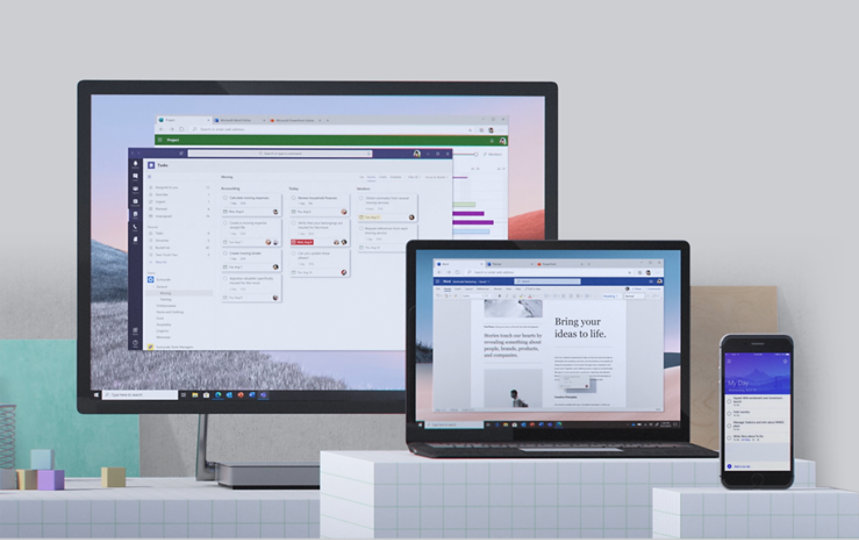Navigating system software changes, including updates and upgrades, is a crucial aspect of maintaining a secure, stable, and efficient computing environment. Here are some key considerations and best practices:
- Understanding the Difference:
- Updates typically refer to minor changes or patches that fix bugs, enhance security, or provide small feature improvements.
- Upgrades, on the other hand, involve significant changes to the software, often introducing new features, design improvements, or major enhancements.
- Regularly Check for Updates:
- Enable automatic updates when possible, or establish a routine to manually check for updates regularly.
- Keep not only the operating system but also all installed software and applications up to date to benefit from the latest improvements and security patches.
- Backup Before Making Changes:
- Before applying updates or upgrades, ensure you have a recent backup of critical data.
- This precautionary measure helps safeguard against potential data loss or system instability that could arise during the update process.
- Read Release Notes:
- Before installing updates or upgrades, review the release notes provided by the software vendor.
- Understanding what changes are being made helps you anticipate any potential impacts on your system and workflow.
- Test in a Controlled Environment:
- For larger upgrades, consider testing the changes in a controlled or staging environment before applying them to a production system.
- This allows you to identify and address any compatibility issues or unexpected behavior without affecting critical operations.
- Prioritize Security Updates:
- Security updates should be applied promptly to address vulnerabilities and protect your system from potential threats.
- Ensure that your security software, antivirus programs, and firewalls are regularly updated to guard against the latest threats.
- Evaluate Compatibility:
- Before upgrading to a new version of an operating system or a critical application, check for compatibility with existing hardware and software.
- Ensure that all essential tools and peripherals are supported by the new version.
- Communicate Changes to Users:
- In an organizational or team setting, communicate software changes to users in advance.
- Provide information on any new features, potential disruptions, and instructions for adapting to the changes.
- Rollback Plan:
- Always have a rollback plan in case an update or upgrade causes unexpected issues.
- This may involve creating system restore points, keeping installation media for the previous version, or having a backup strategy that allows you to revert to a stable state.
- Consider Downtime:
- Plan for potential downtime during upgrades, especially for critical systems.
- Communicate maintenance schedules to users and stakeholders to minimize disruption.
- User Training:
- For significant changes in user interfaces or workflows, provide training or documentation to help users adapt quickly.
- User support can reduce the impact of changes on productivity and user satisfaction.
- Monitor Performance:
- After applying updates or upgrades, monitor system performance closely.
- Address any post-update issues promptly and adjust configurations if needed.
By following these guidelines, you can navigate system software changes effectively, ensuring a smooth transition while minimizing potential risks and disruptions. Regularly keeping software up to date is a fundamental practice for maintaining a secure and efficient computing environment.